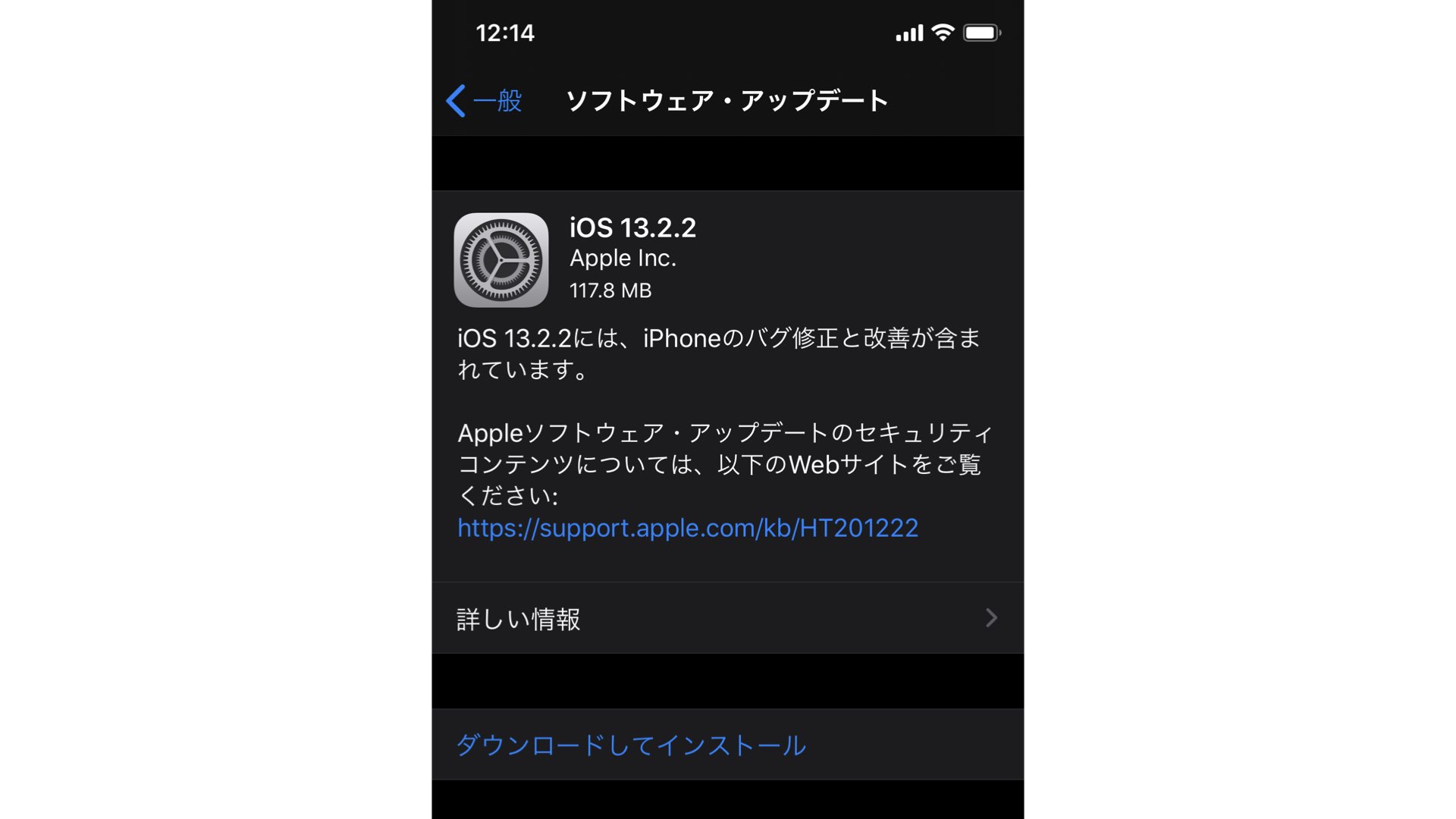画像編集ソフトである「PixelmaterPro」が1.5.2(コードネーム:Avaion)へとバージョンアップされた
今回のバージョンアップについては、多数のレイヤーを使用したときの処理が従来の10倍になったほか、カラー調整でビネット効果をサポートしている
ビネット効果についてはすでに、「Pixelmater」のiPad版アプリである「Pixelmate for iPad」で採用されており、際立たせたい被写体の周囲を画像処理で暗くし、その被写体を際立たせるというもの
PixelmaterProはAppStoreでは4,900円と決して安くはないが、2018年ベストアプリにも輝いた実績に裏付けられた十分な機能を有している。最近はやりのサブスクリプションでの課金はないのでランニングコストがかからないのもうれしい
PixelmaterPro for Mac 1.5.2リリースノート
Pixelmator Pro 1.5.2 adds a new Vignette color adjustment, some significant performance improvements (yes, performance has been improved again!), improvements to the Clone tool, Pen tool, Freeform Pen tool, Crop tool, and more.
• There’s a new color adjustment: it’s called Vignette and it works like the one in Pixelmator Photo, helping you add artistic vignettes to your photos.
• If a photo has been cropped nondestructively, the new Vignette will be applied to the cropped image.
• Performance in compositions with a large number of layers has been improved again, this time layer moving and editing is up to 10x faster in some cases.
• After reordering, merging, or converting layers and undoing/redoing changes, the selected/unselected state of layers will now be correctly restored. Even though this is more of a bug fix, it’s a very nice one, so we’ll call it an improvement!
• The last used soft proofing profile will be remembered across different documents, so you can now preview a new document with the last used profile by simply pressing the Command-Y keyboard shortcut.
• The Clone tool has been improved with:
– Smaller brush spacing for a much smoother cloning experience.
– A default Softness setting of 50%.
• When cropping, you can now move the crop area using the arrow keys.
• The quality and performance of the Freeform Pen tool have been much improved – fewer vector points will be added to the lines you draw to reflect how vector paths are usually drawn manually.
• When drawing a path with the regular Pen tool, you can now split the direction line of your current anchor point as you add it by pressing and holding the Option key.
• In the middle of drawing a path with the Pen tool, you can now also edit any visible direction lines by Command-dragging to move them, or Option-dragging to split the two sides of a direction line and move each individually. Once you’ve split a direction line, you can rejoin it by Option-dragging it, or move each side separately using the Command key.
• The Replace Color adjustment is now better at replacing black, white, and shades of grey.
• When adjusting gradient fills added with the Style tool, you can now move the position of the gradient by dragging the gradient direction line on the canvas.
• Undoing changes made with the Repair tool will now be faster.
• When using the Free Transform tool and moving an object using the arrow keys, it’s position values in the Tool Options pane would not update. Fixed.
• Using the color picker to change the color of partially selected text in a text layer would not work. Fixed.
• When using the Styles, Effects, or Color Adjustments tools and picking colors with the color picker in the Colors window, undo steps would not be registered. Fixed.
• Type tool presets were not being displayed correctly on macOS 10.13. Fixed.
• When adding effects from the Generator group, layer thumbnails would not be displayed correctly. Fixed.
• The Smart Erase tool was not erasing in all areas of an image. Fixed.
• The appearance of the buttons the Trim Canvas dialog would be incorrect while the dialog was sliding in to appear. Fixed.
• The Sharpen tool was not working correctly at all Zoom levels. Fixed.
• Clicking to add a line shape would place its endpoints between pixels by default. Fixed.
Have any feedback about this update or Pixelmator Pro in general? We’d love to hear it at support@pixelmator.com!